文章目录[隐藏]

原文:https://playground.arduino.cc/Code/Keypad/
-
Creation
构造函数:
- Keypad(makeKeymap(userKeymap), row[], col[], rows, cols)
const byte rows = 4; //four rows const byte cols = 3; //three columns char keys[rows][cols] = { {'1','2','3'}, {'4','5','6'}, {'7','8','9'}, {'#','0','*'} }; byte rowPins[rows] = {5, 4, 3, 2}; //connect to the row pinouts of the keypad byte colPins[cols] = {8, 7, 6}; //connect to the column pinouts of the keypad Keypad keypad = Keypad( makeKeymap(keys), rowPins, colPins, rows, cols );实例化一个键盘对象,该对象使用引脚5、4、3、2作为行引脚,并使用8、7、6作为列引脚。
该键盘有4行3列,产生12个键。
Functions
void begin(makeKeymap(userKeymap))
初始化内部键盘映射使其等于userKeymap
[请参见文件->示例->键盘->示例-> CustomKeypad ]char waitForKey()
此功能将永远等待,直到有人按下某个键。**警告:**它会阻止所有其他代码,直到按下某个键为止。这意味着没有闪烁的LED,没有LCD屏幕更新,除了中断例程外什么也没有。
char getKey()
返回按下的键(如果有)。此功能是非阻塞的。
KeyState getState()
返回任何键的当前状态。
四个状态为“空闲”,“已按下”,“已释放”和“保持”。boolean keyStateChanged()
New in version 2.0: Let’s you know when the key has changed from one state to another. For example, instead of just testing for a valid key you can test for when a key was pressed.
2.0版的新功能:让我们知道密钥何时从一种状态更改为另一种状态。例如,您不仅可以测试有效的按键,还可以测试按键的按下时间。
setHoldTime(unsigned int time)
Set the amount of milliseconds the user will have to hold a button until the HOLD state is triggered.
设置用户必须按住按钮直到触发HOLD状态的毫秒数。
setDebounceTime(unsigned int time)
Set the amount of milliseconds the keypad will wait until it accepts a new keypress/keyEvent. This is the “time delay” debounce method.
设置键盘将等待直到接受新的keypress / keyEvent的毫秒数。这是使用“时间延迟”防止抖动方法。
addEventListener(keypadEvent)
Trigger an event if the keypad is used. You can load an example in the Arduino IDE.
[See File -> Examples -> Keypad -> Examples -> EventSerialKeypad] or see the KeypadEvent Example code.如果使用键盘,则触发事件。您可以在Arduino IDE中加载示例。
[请参阅文件->示例->键盘->示例-> EventSerialKeypad ]或查看KeypadEvent示例代码。For Now
Here’s the list of multi-keypress functions and the keylist definition. I will complete their descriptions this weekend.
- Key key[LIST_MAX]
- bool getKeys()
- bool isPressed(char keyChar)
- int findInList(char keyChar)
Example
#include <Keypad.h>
const byte ROWS = 4; //four rows
const byte COLS = 3; //three columns
char keys[ROWS][COLS] = {
{‘1’,‘2’,‘3’},
{‘4’,‘5’,‘6’},
{‘7’,‘8’,‘9’},
{’#’,‘0’,’*’}
};
byte rowPins[ROWS] = {5, 4, 3, 2}; //connect to the row pinouts of the keypad
byte colPins[COLS] = {8, 7, 6}; //connect to the column pinouts of the keypadKeypad keypad = Keypad( makeKeymap(keys), rowPins, colPins, ROWS, COLS );
void setup(){
Serial.begin(9600);
}void loop(){
char key = keypad.getKey();if (key != NO_KEY){
Serial.println(key);
}
}
FAQ
How do I use multiple Keypads?
Keypad is a class. Therefore to use multiple Keypad, you must create an instance for each of them. In the example above, the Keypad instance keypad) was bound to the digital pins 2, 3, 4, 5, 6, 7 and 8.
To add a Keypad bound to digital pins 9, 10, 11, 12, 13, 14, 15 and 16, you could create the following instance keypad2:
Keypad是一个类。因此,要使用多个键盘,必须为每个键盘创建一个实例。在上面的示例中,小键盘实例小键盘)已绑定到数字引脚2、3、4、5、6、7和8。
要添加绑定到数字引脚9、10、11、12、13、14、15和16的键盘,可以创建以下实例keyboard2:
const byte ROWS2 = 4; //four rows const byte COLS2 = 4; //four columns char keys2[ROWS2][COLS2] = { {'.','a','d','1'}, {'g','j','m','2'}, {'p','t','w','3'}, {'*',' ','#','4'} }; byte rowPins2[ROWS2] = {12, 11, 10, 9}; //connect to the row pinouts of the keypad byte colPins2[COLS2] = {16, 15, 14, 13}; //connect to the column pinouts of the keypad Keypad keypad2 = Keypad( makeKeymap(keys2), rowPins2, colPins2, ROWS2, COLS2 );And now it’s just a matter of using whatever function is wanted on each keypad:
现在,只需使用每个键盘上需要的任何功能即可:
//update instances and possibly fire funcitons void loop(){ char key1 = keypad.getKey(); char key2 = keypad2.getKey(); if (key1 != NO_KEY || key2 != NO_KEY){ Serial.print("You pressed: "); Serial.print(key1 != NO_KEY ? key1 : "nothing on keypad"); Serial.print(" and "); Serial.print(key2 != NO_KEY ? key2 : "nothing on keypad2"); Serial.println("."); } }How do I use setDebounceTime(unsigned int time)?
在Arduino中,按照File-> Examples-> Keypad-> Examples-> DynamicKeypad的主菜单进行操作。打开草图后,找到setup(),您将看到:
void setup(){
Serial.begin(9600);
digitalWrite(ledPin,HIGH); //打开LED。
keyboard.addEventListener(keypadEvent); //添加事件监听器。
keyboard.setHoldTime(500); //默认值是1000mS
keyboard.setDebounceTime(250); //默认值为50mS
}
这表明去抖时间将允许每250毫秒按一次键。如果在该时间范围内发生了多次按键操作(如按键弹起时会发生这种情况),那么这些多余的按键操作将被忽略。
版权声明:本文为CSDN博主「acktomas」的原创文章,遵循CC 4.0 BY-SA版权协议,转载请附上原文出处链接及本声明。
原文链接:https://blog.csdn.net/acktomas/article/details/117119504







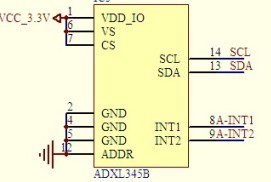





暂无评论
要发表评论,您必须先 登录